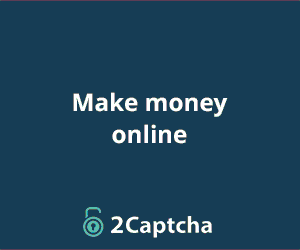Captchas, designed to prevent automated bots from abusing online services, can significantly hinder legitimate users who need to automate tasks.
Thankfully, the 2Captcha service extension offers a solution for bypassing these challenges. This comprehensive guide will walk you through using the 2Captcha service extension to solve captchas in Google Chrome. We will cover everything from installation and configuration to practical use and common questions.
📥 Installation and Setup
Installing the Extension
Visit the 2Captcha Website: Start by navigating to the 2Captcha website. Look for the program section directly linking to the Chrome Web Store.
Add Extension to Chrome: Click the provided link to the Chrome Web Store. You can add the 2Captcha service extension to your browser by clicking the “Add to Chrome” button. A confirmation dialog will appear; confirm the addition.
Access Extension Settings: Its settings interface will automatically open once the extension is installed. If it doesn’t, you can access it by clicking on the extension icon in the Chrome toolbar and selecting “Options.”
Configuring the Extension
API Key Setup: You’ll need an API key from your 2Captcha account to activate the extension. Log in to your 2Captcha account, locate the API key in your account settings, copy it, and paste it into the appropriate field in the extension settings.
Enable Captcha Types: By default, all captcha types are enabled except for the Yandex smart captcha. Navigate to the settings menu and manually activate this option to ensure comprehensive captcha-solving capabilities.
Proxy Configuration: If your use case requires, you can enable proxy settings within the extension. Enter the details of your proxy network to route your captcha-solving requests. This can enhance privacy and reduce the likelihood of being flagged for automated activity.
Site Exclusion List: The extension allows you to specify a list of sites where captcha solving is unnecessary. Customize this list according to your preferences to avoid using captcha-solving credits excessively.
🛠️ Using the Extension
Testing on Demo Pages
Accessing the Demo Page: To test the functionality of the extension, visit the demo page provided by the 2Captcha service. This page includes various types of captchas for testing purposes.
Solving Captchas: The extension will generate a button next to each captcha on the demo page. Clicking this button initiates the captcha-solving process.
Verification: Verify the solution after the captcha is solved to ensure accuracy. The extension should correctly solve and validate various captchas, demonstrating its effectiveness.
🔍 Research and Insights
Effectiveness and Use Cases
The 2Captcha service extension is widely used to automate captcha solving in various scenarios. Its effectiveness is influenced by the complexity of the captcha and the quality of the proxy network used. This extension is handy for tasks that require frequent form submissions, automated browsing, and data scraping, where captchas often pose significant hurdles.
Privacy and Security Concerns
While the 2Captcha service provides a convenient way to bypass captchas, users should be aware of potential privacy and security implications. Using proxy networks and third-party services involves sharing data, which may be subject to misuse. It’s crucial to ensure that proxy settings and API keys are kept secure and used only for legitimate purposes.
📝 Frequently Asked Questions (FAQs)
- What is the 2Captcha service?
- The 2Captcha service is an online platform that provides automated captcha-solving services. It uses algorithms and human workers to solve various types of captchas.
- How do I obtain an API key for the 2Captcha extension?
- You can obtain an API key by creating an account on the 2Captcha website. Once logged in, navigate to your account settings to find and copy the API key.
- Can I use the 2Captcha extension without a proxy?
- Yes, you can use the 2Captcha extension without configuring a proxy. However, using a proxy may enhance privacy and security significantly if you frequently solve CAPTCHAs on multiple websites.
- Is it legal to bypass captchas using the 2Captcha service?
- The legality of bypassing captchas depends on the terms of service of the websites you are accessing and local laws. It’s essential to use the 2Captcha service in compliance with all relevant regulations and website terms.
- What types of captchas can the 2Captcha extension solve?
- The 2Captcha extension can solve various captchas, including image captchas, reCAPTCHA, hCaptcha, and Yandex smart captcha.
- How does the 2Captcha extension handle fail-captcha solutions?
- If a captcha solution fails, the extension typically retries solving it. Persistent failures may indicate issues with the proxy network or API essential configuration.
- Can I customize the extension settings for specific websites?
- Yes, the extension allows customization to particular websites. You can specify a list of sites where captcha solving is not required and adjust other settings.
- How secure is my data when using the 2Captcha extension?
- Data security depends on your measures, such as using secure proxies and safeguarding your API key. Ensure you follow best practices to protect your data.
- Is the 2Captcha service free to use?
- The 2Captcha service operates on a pay-as-you-go model. You purchase credits, which are used to pay for each captcha solved by the service.
- What should I do if the 2Captcha extension stops working?
- Check your internet connection, proxy settings, and API essential configuration if the extension stops working. Ensure that your 2Captcha account has sufficient credits. You may also contact 2Captcha support for assistance.
Detailed Walkthrough
Step-by-Step Installation Guide
- Navigating to the 2Captcha Website
- Open your preferred web browser and go to 2Captcha’s website.
- Locate the “Program” section where a direct link to the Chrome extension is provided.
- Adding the Extension to Chrome
- Click on the provided link to be redirected to the Chrome Web Store.
- On the extension page, click the “Add to Chrome” button. Confirm the action when prompted.
- The extension will be downloaded and installed automatically.
- Accessing and Configuring the Extension
- Once installed, an icon for the 2Captcha extension will appear in your Chrome toolbar.
- Click on this icon and select “Options” to open the settings interface.
API Key Configuration
- Obtaining Your API Key
- Log in to your 2Captcha account. If you don’t have one, create an account by following the registration process.
- Once logged in, navigate to your account settings. Here, you will find your unique API key.
- Copy the API key to your clipboard.
- Entering the API Key in the Extension
- In the extension settings, locate the field designated for the API key.
- Paste your copied API key into this field and save the settings.
Enabling Different Captcha Types
- Default Captcha Types
- By default, the extension enables most captcha types. However, the Yandex smart captcha is usually disabled.
- To allow the Yandex smart captcha, go to the settings and manually activate it.
- Proxy Configuration (Optional)
- If you need to use a proxy, enable the proxy settings in the extension.
- Please enter the details of your proxy network, including the IP address, port, username, and password, if necessary.
- Save the settings to ensure your captcha-solving requests are routed through the proxy.
Customizing Site Exclusions
- Adding Sites to the Exclusion List
- You can specify websites where captcha solving is unnecessary in the extension settings.
- Enter the URLs of these websites into the exclusion list.
- Save the settings to update the list.
Practical Use of the Extension
Testing the Extension
- Accessing the Demo Page
- To test the extension, visit the demo page provided by 2Captcha. This page is designed to showcase various types of captchas.
- Here, you can see how the extension performs in real time.
- Solving Captchas
- The extension will display a button next to each captcha on the demo page.
- Click the button to start the captcha-solving process. The extension will communicate with the 2Captcha service to solve the captcha.
- Verifying Solutions
- Once a captcha is solved, check its accuracy by attempting to proceed with the required task.
- If the solution is correct, the extension has successfully solved the captcha.
Effectiveness and Insights
Scenarios for Use
The 2Captcha service extension is beneficial in several scenarios:
- Automated Form Submissions: Captchas can be a significant bottleneck for users submitting multiple forms. The extension automates this process, saving time and effort.
- Data Scraping: Captchas are a common obstacle in web scraping. The 2Captcha extension allows scraping tools to bypass captchas, facilitating smoother data collection.
- Automated Browsing: For tasks that involve automated browsing, such as checking multiple websites for updates, the extension ensures captchas do not interrupt the process.
Analyzing Effectiveness
The effectiveness of the 2Captcha service extension largely depends on the following:
- Captcha Complexity: Simple captchas are solved quickly, while more complex ones may take longer.
- Proxy Quality: High-quality proxies enhance the success rate of captcha solving by reducing the likelihood of being flagged as automated traffic.
- API Configuration: Proper API key configuration ensures seamless communication between the extension and the 2Captcha service.
Privacy and Security Concerns
Using the 2Captcha service involves specific privacy and security considerations:
- Data Sharing: Some data is shared when using proxies and third-party services. Ensure that your proxy provider is reputable and secure.
- API Key Security: Treat your API key as sensitive information. Unauthorized access to your API key can result in misuse of your 2Captcha credits.
- Legitimate Use: Always use the 2Captcha service in compliance with relevant laws and website terms of service. Unauthorized use of automated captcha solving can result in penalties or legal consequences.
📝 Frequently Asked Questions (FAQs)
Common Questions
- What is the 2Captcha service?
- The 2Captcha service is an online platform providing automated captcha-solving services using algorithms and human workers.
- How do I obtain an API key for the 2Captcha extension?
- Create an account on the 2Captcha website, log in, and navigate to your account settings to find your API key.
- Can I use the 2Captcha extension without a proxy?
- Yes, but using a proxy can enhance privacy and security.
- Is it legal to bypass captchas using the 2Captcha service?
- The legality depends on the website’s terms of service and local laws. Always use the service in compliance with regulations.
- What types of captchas can the 2Captcha extension solve?
- It can solve image captchas, reCAPTCHA, hCaptcha, and Yandex smart captcha, among others.
- How does the 2Captcha extension handle fail-captcha solutions?
- It typically retries solving. Persistent failures may indicate proxy or API key issues.
- Can I customize the extension settings for specific websites?
- Yes, you can customize settings for particular websites, including site exclusions.
- How secure is my data when using the 2Captcha extension?
- Data security depends on using secure proxies and safeguarding your API key. Follow best practices for data protection.
- Is the 2Captcha service free to use?
- It operates on a pay-as-you-go model. You purchase credits for captcha-solving services.
- What should I do if the 2Captcha extension stops working?
- Check your internet connection, proxy settings, and API essential configuration. Ensure you have sufficient credits and contact support if needed.
Conclusion
Following this guide, you can use the 2Captcha service extension to bypass captchas in Google Chrome. This tool is invaluable for automating tasks that involve frequent encounters with captchas, such as form submissions, web scraping, and automated browsing. While using this service, it’s essential to be mindful of privacy, security, and legal considerations to ensure a safe and compliant experience.
Auto Captcha Solver: How to Bypass Captcha in Google Chrome Using Browser Extension
This detailed guide expands on bypassing captchas in Google Chrome using the 2Captcha service extension. It explains the installation steps, settings configuration, and the extension’s practical use to solve various captchas.
📥 Installation and Setup
Installing the Extension
- Visit the 2Captcha Website: First, navigate to the 2Captcha website and locate the program section, where a direct link to the Chrome extension store is provided.
- Add Extension to Chrome: Click the link to the Chrome Web Store. Add the 2Captcha service extension to your browser by clicking the “Add to Chrome” button.
- Access Extension Settings: Upon installation, the settings interface for the extension will open automatically.
Configuring the Extension
- API Key Setup: You need an API key from your 2Captcha account to activate the extension. Log in to your 2Captcha account, locate the API key, copy it, and paste it into the appropriate field in the extension settings.
- Enable Captcha Types: By default, all captcha types are enabled except for the Yandex smart captcha. Manually activate this option to ensure comprehensive captcha-solving capabilities.
- Proxy Configuration: If required, enable the proxy settings in the extension. Enter the details of your proxy network to route your captcha-solving requests.
- Site Exclusion List: The extension allows users to specify a list of sites where captcha solving is unnecessary. This list can be cleared or customized according to user preferences.
🛠️ Using the Extension
Testing on Demo Pages
- Accessing the Demo Page: To test the extension’s functionality, visit the demo page provided by the 2Captcha service. This page includes several types of captchas for testing purposes.
- Solving Captchas: The extension generates a button next to each captcha on the demo page. Clicking this button will initiate the captcha-solving process.
- Verification: After the captcha is solved, verify the solution to ensure accuracy. The extension should correctly solve and validate various types of captchas.
🔍 Research and Insights
Effectiveness and Use Cases
The 2Captcha service extension is widely used to automate captcha solving in various scenarios. Its effectiveness depends on the complexity of the captcha and the quality of the proxy network used. The extension is handy for tasks that require frequent form submissions, automated browsing, and data scraping, where captchas often pose a significant hurdle.
Privacy and Security Concerns
While the 2Captcha service provides a convenient way to bypass captchas, users should be aware of potential privacy and security implications. Using proxy networks and third-party services involves sharing data, which may be subject to misuse. It’s crucial to ensure that the proxy settings and API keys are kept secure and only used for legitimate purposes.
📝 Frequently Asked Questions (FAQs)
- What is the 2Captcha service?
The 2Captcha service is an online platform that provides automated captcha-solving services. It uses algorithms and human workers to solve various types of captchas.
- How do I obtain an API key for the 2Captcha extension?
You can obtain an API key by creating an account on the 2Captcha website. Once logged in, navigate to your account settings to find and copy the API key.
- Can I use the 2Captcha extension without a proxy?
Yes, you can use the 2Captcha extension without configuring a proxy. However, using a proxy may enhance privacy and security significantly if you frequently solve captchas on multiple websites.
- Is it legal to bypass captchas using the 2Captcha service?
The legality of bypassing captchas depends on the terms of service of the websites you are accessing and the local laws. It’s essential to use the 2Captcha service in compliance with all relevant regulations and website terms.
- What types of captchas can the 2Captcha extension solve?
The 2Captcha extension can solve various captchas, including image captchas, reCAPTCHA, hCaptcha, and Yandex smart captcha.
- How does the 2Captcha extension handle fail-captcha solutions?
If a captcha solution fails, the extension typically retries solving it. Persistent failures may indicate issues with the proxy network or API essential configuration.
- Can I customize the extension settings for specific websites?
Yes, the extension allows customization for specific websites. You can specify a list of sites where captcha solving is not required and adjust other settings.
- How secure is my data when using the 2Captcha extension?
Data security depends on your measures, such as using secure proxies and safeguarding your API key. Ensure you follow best practices to protect your data.
- Is the 2Captcha service free to use?
The 2Captcha service operates on a pay-as-you-go model. You purchase credits, which are used to pay for each captcha solved by the service.
- What should I do if the 2Captcha extension stops working?
Check your internet connection, proxy settings, and API essential configuration if the extension stops working. Ensure that your 2Captcha account has sufficient credits. You may also contact 2Captcha support for assistance.
Auto Captcha Solver: How to Bypass Captcha in Google Chrome Using Browser Extension
Introduction
Captchas, designed to prevent automated bots from abusing online services, can significantly hinder legitimate users who need to automate tasks. Thankfully, the 2Captcha service extension offers a solution for bypassing these challenges. This comprehensive guide will walk you through using the 2Captcha service extension to solve captchas in Google Chrome. We will cover everything from installation and configuration to practical use and common questions.
Table of Contents
| Headings | Sub-Topics |
|---|---|
| Introduction | |
| 📥 Installation and Setup | |
| Installing the Extension | Visit the 2Captcha Website, Add Extension to Chrome, Access Extension Settings |
| Configuring the Extension | API Key Setup, Enable Captcha Types, Proxy Configuration, Site Exclusion List |
| 🛠️ Using the Extension | |
| Testing on Demo Pages | Accessing the Demo Page, Solving Captchas, Verification |
| 🔍 Research and Insights | |
| Effectiveness and Use Cases | |
| Privacy and Security Concerns | |
| 📝 Frequently Asked Questions (FAQs) | |
| Detailed Walkthrough | |
| Step-by-Step Installation Guide | Navigating to the 2Captcha Website, Adding the Extension to Chrome, Accessing and Configuring the Extension |
| API Key Configuration | Obtaining Your API Key, Entering the API Key in the Extension |
| Enabling Different Captcha Types | Default Captcha Types, Proxy Configuration (Optional) |
| Customizing Site Exclusions | Adding Sites to the Exclusion List |
| Practical Use of the Extension | |
| Testing the Extension | Accessing the Demo Page, Solving Captchas, Verifying Solutions |
| Effectiveness and Insights | |
| Scenarios for Use | Automated Form Submissions, Data Scraping, Automated Browsing |
| Analyzing Effectiveness | Captcha Complexity, Proxy Quality, API Configuration |
| Privacy and Security Concerns | Data Sharing, API Key Security, Legitimate Use |
| 📝 Frequently Asked Questions (FAQs) | Common Questions |
| Conclusion |
📥 Installation and Setup
Installing the Extension
Visit the 2Captcha Website: Start by navigating to the 2Captcha website. Look for the program section directly linking to the Chrome Web Store.
Add Extension to Chrome: Click the provided link to the Chrome Web Store. You can add the 2Captcha service extension to your browser by clicking the “Add to Chrome” button. A confirmation dialog will appear; confirm the addition.
Access Extension Settings: Its settings interface will automatically open once the extension is installed. If it doesn’t, you can access it by clicking on the extension icon in the Chrome toolbar and selecting “Options.”
Configuring the Extension
API Key Setup: You’ll need an API key from your 2Captcha account to activate the extension. Log in to your 2Captcha account, locate the API key in your account settings, copy it, and paste it into the appropriate field in the extension settings.
Enable Captcha Types: By default, all captcha types are enabled except for the Yandex smart captcha. Navigate to the settings menu and manually activate this option to ensure comprehensive captcha-solving capabilities.
Proxy Configuration: If your use case requires, you can enable proxy settings within the extension. Enter the details of your proxy network to route your captcha-solving requests. This can enhance privacy and reduce the likelihood of being flagged for automated activity.
Site Exclusion List: The extension allows you to specify a list of sites where captcha solving is unnecessary. Customize this list according to your preferences to avoid using captcha-solving credits excessively.
🛠️ Using the Extension
Testing on Demo Pages
Accessing the Demo Page: To test the functionality of the extension, visit the demo page provided by the 2Captcha service. This page includes various types of captchas for testing purposes.
Solving Captchas: The extension will generate a button next to each captcha on the demo page. Clicking this button initiates the captcha-solving process.
Verification: Verify the solution after the captcha is solved to ensure accuracy. The extension should correctly solve and validate various captchas, demonstrating its effectiveness.
🔍 Research and Insights
Effectiveness and Use Cases
The 2Captcha service extension is widely used to automate captcha solving in various scenarios. Its effectiveness is influenced by the complexity of the captcha and the quality of the proxy network used. This extension is handy for tasks that require frequent form submissions, automated browsing, and data scraping, where captchas often pose significant hurdles.
Privacy and Security Concerns
While the 2Captcha service provides a convenient way to bypass captchas, users should be aware of potential privacy and security implications. Using proxy networks and third-party services involves sharing data, which may be subject to misuse. It’s crucial to ensure that proxy settings and API keys are kept secure and used only for legitimate purposes.
📝 Frequently Asked Questions (FAQs)
What is the 2Captcha service?
- The 2Captcha service is an online platform that provides automated captcha-solving services. It uses algorithms and human workers to solve various types of captchas.
How do I obtain an API key for the 2Captcha extension?
- You can obtain an API key by creating an account on the 2Captcha website. Once logged in, navigate to your account settings to find and copy the API key.
Can I use the 2Captcha extension without a proxy?
- Yes, you can use the 2Captcha extension without configuring a proxy. However, using a proxy may enhance privacy and security significantly if you frequently solve CAPTCHAs on multiple websites.
Is it legal to bypass captchas using the 2Captcha service?
- The legality of bypassing captchas depends on the terms of service of the websites you are accessing and local laws. It’s essential to use the 2Captcha service in compliance with all relevant regulations and website terms.
What types of captchas can the 2Captcha extension solve?
- The 2Captcha extension can solve various captchas, including image captchas, reCAPTCHA, hCaptcha, and Yandex smart captcha.
How does the 2Captcha extension handle fail-captcha solutions?
- If a captcha solution fails, the extension typically retries solving it. Persistent failures may indicate issues with the proxy network or API essential configuration.
Can I customize the extension settings for specific websites?
- Yes, the extension allows customization for specific websites. You can specify a list of sites where captcha solving is not required and adjust other settings.
How secure is my data when using the 2Captcha extension?
- Data security depends on your measures, such as using secure proxies and safeguarding your API key. Ensure you follow best practices to protect your data.
Is the 2Captcha service free to use?
- The 2Captcha service operates on a pay-as-you-go model. You purchase credits, which are used to pay for each captcha solved by the service.
What should I do if the 2Captcha extension stops working?
- Check your internet connection, proxy settings, and API essential configuration if the extension stops working. Ensure that your 2Captcha account has sufficient credits. You may also contact 2Captcha support for assistance.
Detailed Walkthrough
Step-by-Step Installation Guide
Navigating to the 2Captcha Website
- Open your preferred web browser and go to 2Captcha’s website.
- Locate the “Program” section where a direct link to the Chrome extension is provided.
Adding the Extension to Chrome
- Click on the provided link to be redirected to the Chrome Web Store.
- On the extension page, click the “Add to Chrome” button. Confirm the action when prompted.
- The extension will be downloaded and installed automatically.
Accessing and Configuring the Extension
- Once installed, an icon for the 2Captcha extension will appear in your Chrome toolbar.
- Click on this icon and select “Options” to open the settings interface.
API Key Configuration
Obtaining Your API Key
- Log in to your 2Captcha account. If you don’t have one, create an account by following the registration process.
- Once logged in, navigate to your account settings. Here, you will find your unique API key.
- Copy the API key to your clipboard.
Entering the API Key in the Extension
- In the extension settings, locate the field designated for the API key.
- Paste your copied API key into this field and save the settings.
Enabling Different Captcha Types
Default Captcha Types
- By default, the extension enables most captcha types. However, the Yandex smart captcha is usually disabled.
- To allow the Yandex smart captcha, go to the settings and manually activate it.
Proxy Configuration (Optional)
- If you need to use a proxy, enable the proxy settings in the extension.
- Enter the details of your proxy network, including the IP address, port, username, and password, if required.
- Save the settings to ensure your captcha-solving requests are routed through the proxy.
Customizing Site Exclusions
Adding Sites to the Exclusion List
- You can specify websites where captcha solving is unnecessary in the extension settings.
- Enter the URLs of these websites into the exclusion list.
- Save the settings to update the list.
Practical Use of the Extension
Testing the Extension
Accessing the Demo Page
- To test the extension, visit the demo page provided by 2Captcha. This page is designed to showcase various types of captchas.
- Here, you can see how the extension performs in real time.
Solving Captchas
- The extension will display a button next to each captcha on the demo page.
- Click the button to start the captcha-solving process. The extension will communicate with the 2Captcha service to solve the captcha.
Verifying Solutions
- Once a captcha is solved, check its accuracy by attempting to proceed with the required task.
- If the solution is correct, the extension has successfully solved the captcha.
Effectiveness and Insights
Scenarios for Use
The 2Captcha service extension is beneficial in several scenarios:
- Automated Form Submissions: Captchas can be a significant bottleneck for users submitting multiple forms. The extension automates this process, saving time and effort.
- Data Scraping: Captchas are a common obstacle in web scraping. The 2Captcha extension allows scraping tools to bypass captchas, facilitating smoother data collection.
- Automated Browsing: For tasks that involve automated browsing, such as checking multiple websites for updates, the extension ensures captchas do not interrupt the process.
Analyzing Effectiveness
The effectiveness of the 2Captcha service extension largely depends on the following:
- Captcha Complexity: Simple captchas are solved quickly, while more complex ones may take longer.
- Proxy Quality: High-quality proxies enhance the success rate of captcha solving by reducing the likelihood of being flagged as automated traffic.
- API Configuration: Proper API key configuration ensures seamless communication between the extension and the 2Captcha service.
Privacy and Security Concerns
Using the 2Captcha service involves specific privacy and security considerations:
- Data Sharing: Some data is shared when using proxies and third-party services. Ensure that your proxy provider is reputable and secure.
- API Key Security: Treat your API key as sensitive information. Unauthorized access to your API key can result in misuse of your 2Captcha credits.
- Legitimate Use: Always use the 2Captcha service in compliance with relevant laws and website terms of service. Unauthorized use of automated captcha solving can result in penalties or legal consequences.
📝 Frequently Asked Questions (FAQs)
What is the 2Captcha service?
- The 2Captcha service is an online platform providing automated captcha-solving services using algorithms and human workers.
How do I obtain an API key for the 2Captcha extension?
- Create an account on the 2Captcha website, log in, and navigate to your account settings to find your API key.
Can I use the 2Captcha extension without a proxy?
- Yes, but using a proxy can enhance privacy and security.
Is it legal to bypass captchas using the 2Captcha service?
- The legality depends on the website’s terms of service and local laws. Always use the service in compliance with regulations.
What types of captchas can the 2Captcha extension solve?
- It can solve image captchas, reCAPTCHA, hCaptcha, and Yandex smart captcha, among others.
How does the 2Captcha extension handle fail-captcha solutions?
- It typically retries solving. Persistent failures may indicate proxy or API key issues.
Can I customize the extension settings for specific websites?
- Yes, you can customize settings for specific websites, including site exclusions.
How secure is my data when using the 2Captcha extension?
- Data security depends on using secure proxies and safeguarding your API key. Follow best practices for data protection.
Is the 2Captcha service free to use?
- It operates on a pay-as-you-go model. You purchase credits for captcha-solving services.
What should I do if the 2Captcha extension stops working?
- Check your internet connection, proxy settings, and API essential configuration. Ensure you have sufficient credits and contact support if needed.
Conclusion
Following this guide, you can use the 2Captcha service extension to bypass captchas in Google Chrome. This tool is invaluable for automating tasks that involve frequent encounters with captchas, such as form submissions, web scraping, and automated browsing. While using this service, it’s essential to be mindful of privacy, security, and legal considerations to ensure a safe and compliant experience.